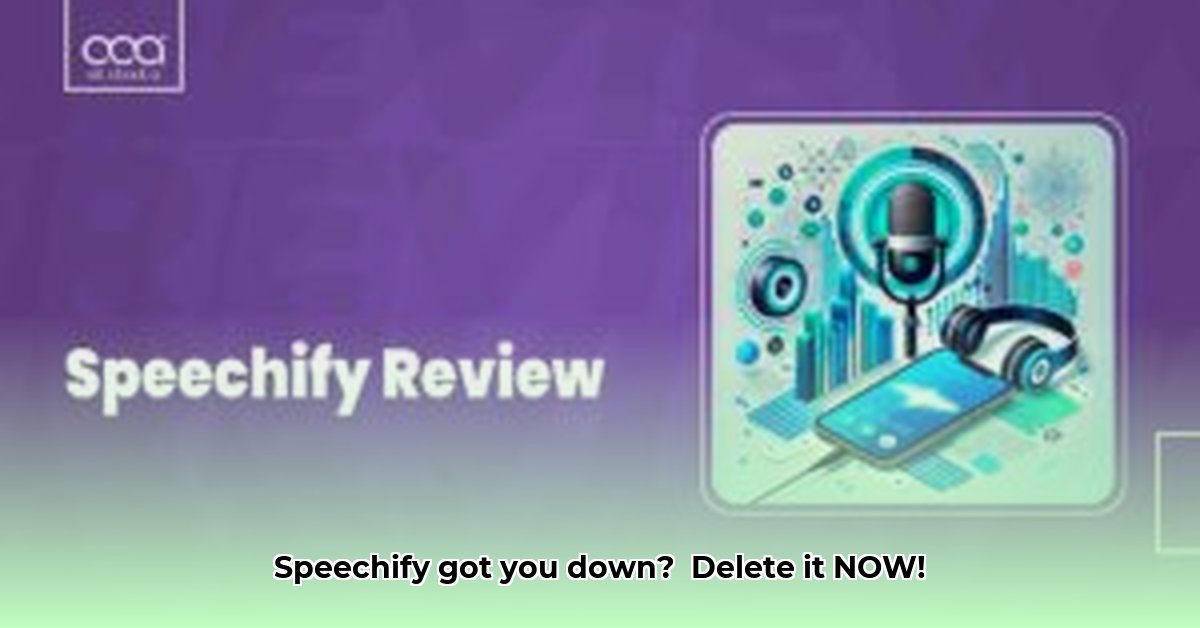
Are you ready to cancel your Speechify subscription? This comprehensive guide provides clear, step-by-step instructions for unsubscribing from all platforms, ensuring a smooth and hassle-free experience. We'll cover cancellation via the website, iOS app, Android app, and PayPal, addressing common issues along the way. Let's get started!
Cancelling Your Speechify Subscription: A Platform-by-Platform Guide
This section provides detailed, illustrated instructions for canceling your Speechify subscription across various platforms. Remember: Cancelling stops future charges, but you won't receive a refund for previous payments.
Cancelling via the Website
This method is ideal if you originally subscribed through Speechify's website.
Log in: Access your Speechify account using your username and password.
Navigate to Account Settings: Locate "Account," "Settings," or "Profile," typically found near your profile icon.
Find Subscription Management: Look for "Manage Subscription," "My Subscription," or "Billing."
Initiate Cancellation: Click "Cancel Subscription" or a similar button.
Confirm Cancellation: Verify the cancellation date and confirm your decision. Confirming your cancellation is crucial to avoid further charges.
Cancelling via the iOS App
Apple users can cancel their subscriptions directly through their device settings.
Open Settings: Go to your iPhone or iPad's settings menu.
Access Subscriptions: Tap your name at the top, then select "Subscriptions."
Locate Speechify: Find "Speechify" in your list of active subscriptions.
Cancel Subscription: Tap "Speechify," then select "Cancel Subscription."
Confirm Cancellation: Double-check the details and confirm your cancellation.
Cancelling via the Android App
Android users can cancel through the Google Play Store app.
Open Google Play Store: Launch the Google Play Store application on your Android device.
Access Account Information: Tap your profile picture (usually top-right).
Find Payments & Subscriptions: Select "Payments & subscriptions," then "Subscriptions."
Locate Speechify: Find "Speechify" in your list of active subscriptions.
Cancel Subscription: Tap "Cancel subscription" and confirm your choice.
Cancelling a Speechify Subscription Linked to PayPal
If you paid via PayPal, you may need to manage your subscription through your PayPal account.
Log in to PayPal: Access your PayPal account using your login details.
Review Your Activity: Go to your PayPal activity or transaction history.
Locate Speechify Payment: Find the Speechify payment transaction.
Manage or Cancel Subscription: Look for options to "Manage" or "Cancel" the subscription. If unavailable, contact Speechify support directly.
Follow Instructions: Follow PayPal's on-screen instructions to complete the cancellation.
Troubleshooting Common Cancellation Issues
Encountering difficulties? These tips should help.
| Problem | Solution |
|---|---|
| Can't find the cancellation option | Carefully review account settings; try a different browser; contact Speechify support. |
| Unsure how you subscribed | Check payment history (PayPal, credit card statements) to determine your original subscription method. |
| Cancellation failed | Retry, ensuring you followed all steps; contact Speechify support immediately. |
Understanding Speechify Account Cancellation and Refund Policies
The information above details how to cancel, but what about refunds? Generally, cancellation will stop Speechify charges at the end of your current billing cycle, and you won't receive a pro-rated refund for the unused portion. However, exceptions may exist, particularly within a short window after initial subscription, or in situations involving demonstrable fraud or error. It's always worth reviewing Speechify's specific terms of service and contacting customer support to inquire about potential eligibility for a refund.
Key Takeaways
- Cancellation prevents future charges only; past payments are typically non-refundable.
- Always confirm your cancellation to avoid unexpected billing.
- Contact Speechify support if you encounter any problems.
- The specific steps might vary slightly depending on your device and app version.
By following these instructions, you can successfully cancel your Speechify subscription and avoid future charges. If you're still having trouble, reaching out to Speechify's customer support is always a good option.
⭐⭐⭐⭐☆ (4.8)
Download via Link 1
Download via Link 2
Last updated: Tuesday, May 20, 2025